Helpful summary
Overview: We've helped numerous businesses and high-growth tech startups scale rapidly by leveraging Google Analytics screenshots for insightful SEO strategies.
Why you can trust us: Our expertise in using Google Analytics screenshots has enabled us to make data-driven decisions, enhancing our clients' SEO performance and business growth.
Why this is important: Google Analytics Screenshots are crucial for analyzing site performance, identifying content gaps, fixing broken links, understanding traffic sources, and optimizing landing pages, all key factors in effective SEO.
Action Points: We recommend using Google Analytics Screenshots to regularly monitor and analyze key SEO metrics for informed strategy adjustments.
Further Research: Stay updated with Google Analytics features and continuously refine SEO tactics based on data insights.
Need help with Google Analytics screenshot?
Understanding how your website performs is crucial in digital analytics. Whether you're a seasoned marketer or a small business owner, using tools like Google Analytics can give you valuable insights. And having the right insights can distinguish between a successful strategy and a missed opportunity.
At Embarque, we know that in a digital era where user searches for instant information have skyrocketed, staying on top of your data is more important than ever. We recognize the importance of clear, actionable data for making informed content decisions and achieving success in search engines.
This guide provides a clear, step-by-step process to take a screenshot of your Google Analytics reports, ensuring you can easily share insights, keep your team on the same page, and make well-informed decisions.
Why listen to us?
Embarque excels in leveraging Google Analytics screenshots for SEO enhancement, as demonstrated in our work with businesses like Cleanvoice. We utilized GA's analytical tools to boost Cleanvoice's clickthrough rate (CTR) to 7.8%, well above industry standards.
This experience with Google Analytics has empowered us to optimize client websites for increased traffic and revenue growth, underlining our expertise in data-driven SEO strategies.
What is Google Analytics screenshot?
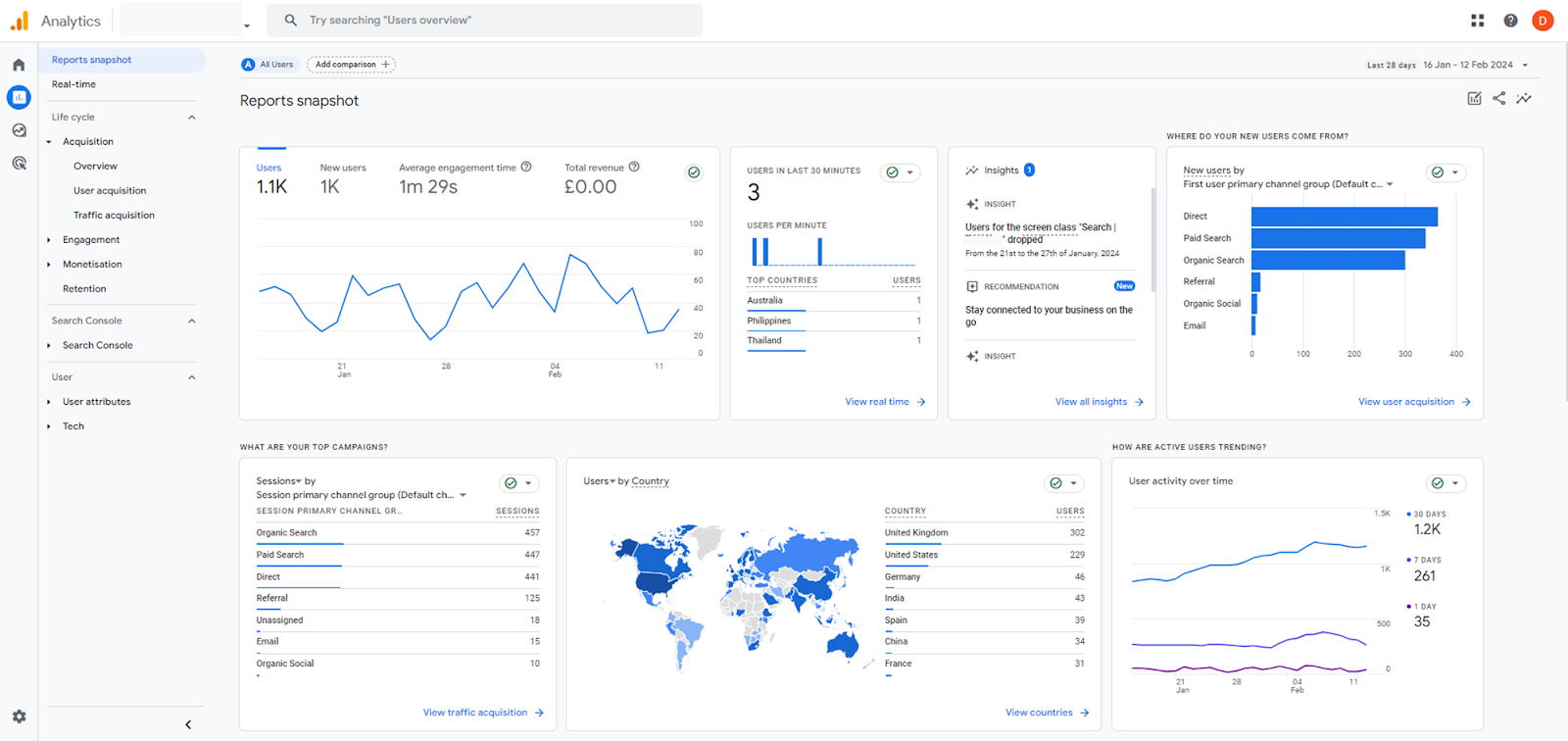
Google Analytics screenshot is a quick snapshot of how your website is doing at a specific time. It's the overview report anyone sees when clicking ‘Reports’ in the left navigation. It's a welcoming screen that provides a bird's-eye view of your website's data, offering a quick health check and highlighting key trends. Grasping the significance of this snapshot is crucial for informed decision-making that can improve your online strategy.
It is simple and practical. It lets you share key performance indicators or save them for future reference, all without granting others full access to your Google Analytics account. This feature proves invaluable when you need to report on your website's progress or discuss metrics with stakeholders and teammates who may not have the technical know-how or necessary permissions to navigate the full analytics suite.
Not only does the Report Snapshot give you an immediate glimpse into your site's analytics, but it's also customizable. Any overview report can be set as the Reports snapshot, allowing you to tailor what's presented according to your priorities and needs. This versatility means you can efficiently share or archive precisely the data that matters most, all without compromising the security of your full Google Analytics account.
Customize or set the report snapshot in Google Analytics
Customizing the Report Snapshot in Google Analytics allows you to display the most relevant data for your needs as soon as you access the Reports section. Here's how to set or adjust the overview report that serves as your Report Snapshot:
- Inside Google Analytics, find and click on 'Reports' in the left-hand navigation menu.
- Once you're viewing the Report Snapshot, look for and click the 'Customize report' button, which should be located in the upper-right corner of the page.
Understanding linked reports
Linked reports are templates that receive automatic updates from Google. For instance, if Google adds a new data card to the Acquisition overview report, this card will also appear in all linked Acquisition overview reports.
How to unlink reports
If you prefer your report to remain static and not receive updates from Google, you can unlink it. To unlink a report, click the 'Unlink' button next to the template's name. Once you unlink a report and save your changes, you cannot relink it in the future.
Important: Keep in mind that any reports you create from scratch (not from a template) are unlinked by default and will not update automatically.
Why is Google Analytics screenshot important for SEO?
Ease of sharing
Sharing complex SEO data can often be overwhelming for team members who aren't data experts. A snapshot distills this information into an easily understandable format, allowing for swift and clear communication of key performance indicators, such as organic search traffic, bounce rate, and conversion rates. It ensures that everyone, from content creators to marketing strategists, can quickly grasp the success of SEO campaigns and make informed decisions.
Data archiving
SEO is a long-term strategy, and having historical snapshots of your Google Analytics data is crucial for understanding how your SEO content and keywords have performed over time. Archiving snapshots lets you compare current data with past records, helping identify trends, seasonal impacts on traffic, and the results of past SEO adjustments. This historical perspective informs future SEO strategies and helps set realistic performance benchmarks.
Access control
SEO data often contains sensitive information about your website's performance and strategy. Report snapshots allow you to share insights without exposing the entire analytics suite to external parties. This selective sharing is critical when working with consultants or agencies, ensuring they only see what they need to help optimize your SEO without compromising security.
Focused reporting
With the ability to customize your Report Snapshot, you can create reports that highlight the SEO metrics that matter most to your business. Whether it's organic search performance, page load times, or mobile user engagement, tailored snapshots make it easier to focus on specific SEO goals and monitor the effectiveness of your strategies.
Time-saving
With the rise of SEO jobs, SEO professionals often manage multiple tasks and campaigns. Creating a snapshot can save time by eliminating the need to compile data for regular reporting manually. With a few clicks, you can generate a snapshot that captures your SEO dashboard, allowing you to spend more time on analysis and strategy rather than on data collection and formatting.
How to capture Google Analytics screenshot
Here’s a step-by-step guide to taking a screenshot of your Google Analytics data:
- Navigate to Google Analytics and enter your credentials to access your account's dashboard.
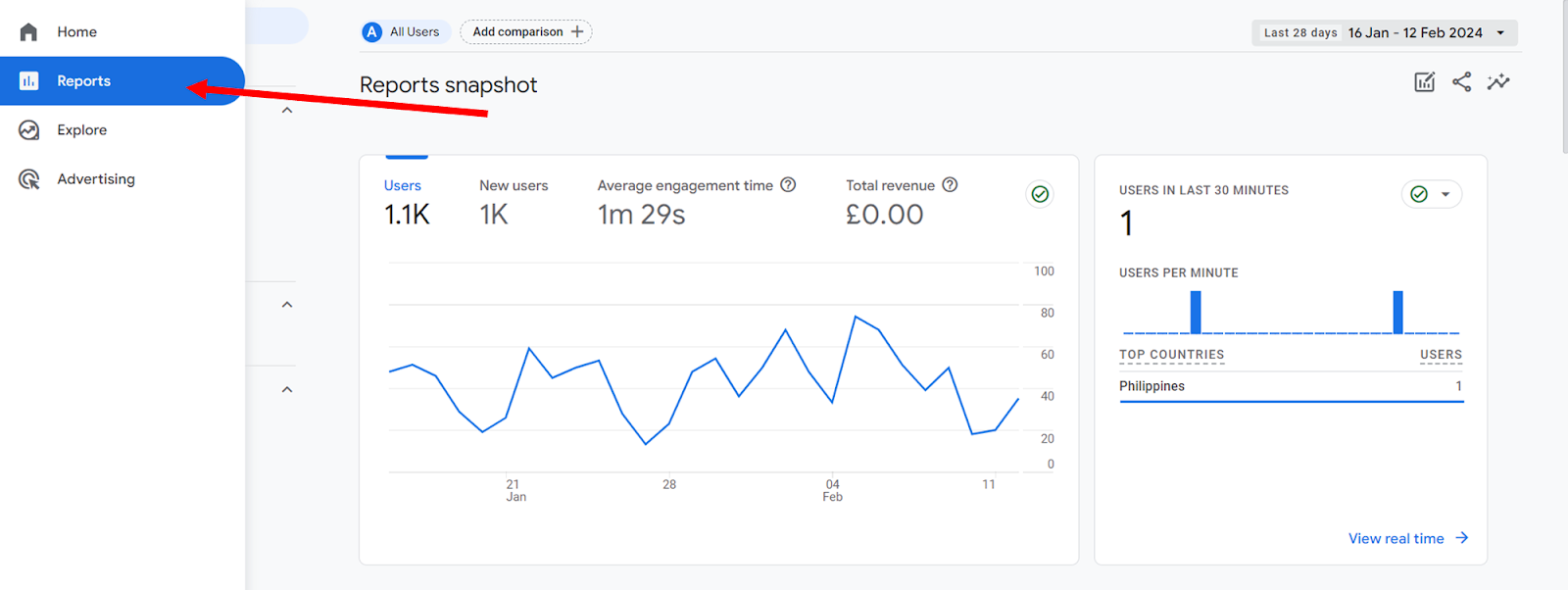
- Select the specific report you want to capture. This could be audience demographics, acquisition channels, or any other data segment relevant to your needs.

- Ensure that the report's date range is correctly set to reflect the period you want to capture in your snapshot.
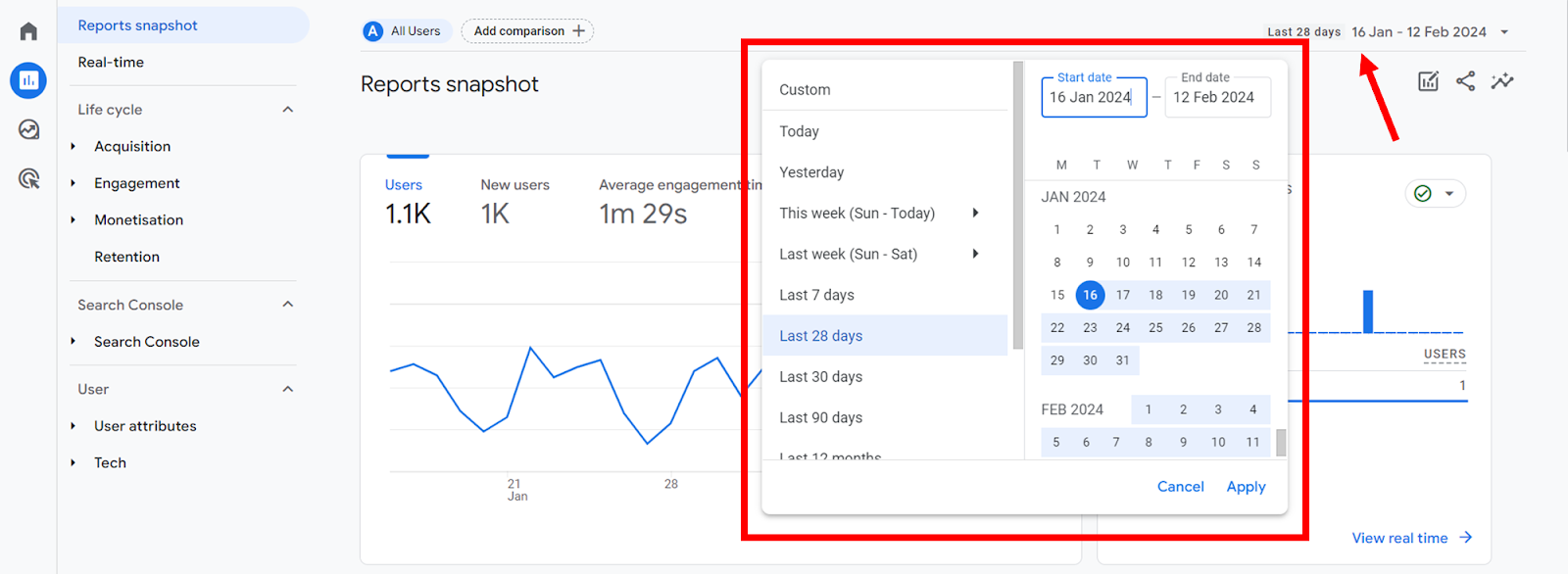
- Adjust any filters, segments, or secondary dimensions to display the data precisely as you need it for your report.
- Take the screenshot. To capture your Report Snapshot, if you're using Windows, simply hit the "PrtScn" button to take a full-screen image or open the "Snipping Tool" to select and capture a specific area. Mac users should press "Command + Shift + 4" to drag and select the desired portion of the screen for capture. Alternatively, for both Windows and Mac users, consider using your browser's built-in screenshot functionality if it's available, as this can sometimes offer additional convenience or features.
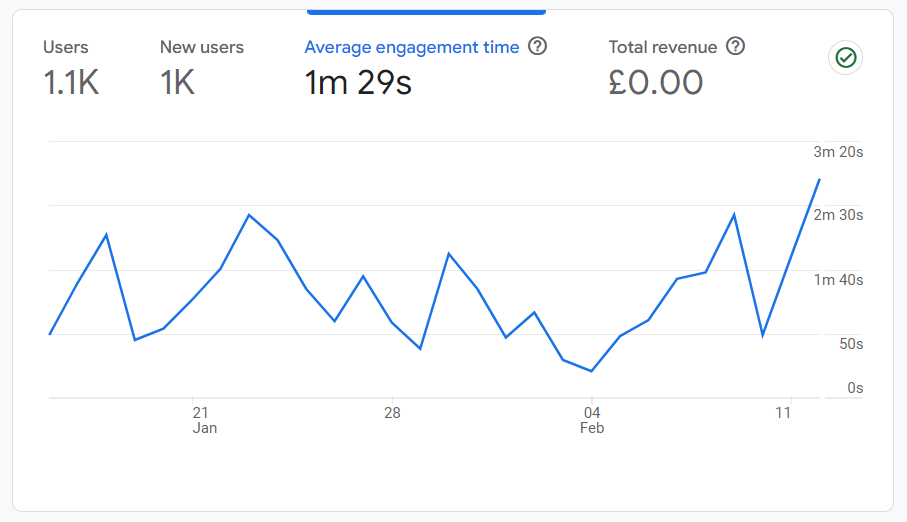
- Paste the screenshot into an image editor, crop it if necessary, and then save the file. Share the saved image with your team or stakeholders as needed.
How to use Google Analytics screenshots for SEO
Analyzing site search for content ideas
GA’s site search tracking can reveal what visitors are searching for on a website. Screenshots of these search terms can provide insights into content gaps or popular topics, offering valuable information for SEO content strategy development.
Identifying and fixing broken links
GA can track broken links, which are critical for link building as they impact user experience and site crawling. Screenshots of 404 error reports in GA can be used to identify and fix broken links, improving site health and SEO performance.
Identifying top sources and mediums for traffic
GA screenshots show the leading mediums and sources driving traffic to a website. Analyzing these can help identify key traffic sources, which is valuable for optimizing SEO strategies and detecting referral spam that may skew data.
Improving landing pages contributing to conversions
GA’s Multi-Channel Funnels reports, as shown in screenshots, can highlight landing pages that assist in conversions. Optimizing SEO for these pages can increase conversions and revenue, making these reports crucial for identifying pages that need SEO improvements.
Wrapping up
Mastering the ability to take and share screenshots of your Google Analytics data is a valuable skill that can streamline your SEO processes. The practicality of capturing snapshots—those quick glances at your site's performance that can be easily shared, archived, and referred back to, is a game-changer in the world of SEO. Clear communication and timely decision-making can propel a website from obscurity to prominence.
At Embarque, we’re passionate about making SEO and data analytics approachable and actionable. Whether you're fine-tuning your content strategy or seeking ways to engage your audience better, we're here to offer a helping hand.
Visit Embarque and let’s turn those numbers and charts into stories of success and growth for your business.

.svg)
.png)


%20(2).png)
%20(2).png)

%20(2).png)
.png)



.png)
