Helpful summary
Overview: We address how we use the URL Inspection Tool in Google Search Console to boost our website and our clients' performance in Google Search. We dive deep into analyzing and improving individual web pages.
Why you can trust us: We’ve mastered Google Search Console in inspecting our own and our client’s web pages. Our expertise has led to a massive 1,600% increase in MentorCruise's yearly revenue and over 2 million website visits a year, tackling tough SEO challenges and making their web pages perform better.
Why this is important: Using the URL Inspection Tool is key for SEO. It tells us how Google sees and lists web pages. This helps us make websites more visible and effective in searches.
Action points: We recommend using the URL Inspection Tool in GSC to check your web pages. Fix any problems it finds with indexing or crawling. Regularly using this tool helps keep your SEO on track.
Further research: Learn more about SEO and using Google Search Console with extra resources and tips from Embarque.
Need help in using the URL inspection tool?
Ever wondered how Google views your specific web pages? That's Google's URL Inspection Tool, a feature of the Google Search Console. By effectively understanding how to use it, it can be your secret weapon for perfecting your website's performance in Google Search.
In this Embarque article, we will delve into the art of harnessing this tool’s power for your website in order to maximize its potential and enhance overall performance.
Read on!
Why listen to us?
At Embarque, we have experience in using the URL Inspection Tool on Google Search Console.
This tool played a key role in our work with clients like MentorCruise. They faced SEO challenges, but with our strategic use of the tool, their annual revenue shot up by 1,600%, and their site visits reached over 2 million a year.
For another client, Flick, who had a weak blog presence, we boosted their annual organic traffic to 9.6 million in less than a year. Our expertise ensures that your website's content is properly listed and ranked in searches, leading to more traffic and increased revenue.
By tackling SEO issues with Google Search Console’s URL Inspection tool, we've seen small businesses experience huge growth in website traffic and income. Trust us on this tool effectively to achieve similar results for your business.
What is the URL Inspection Tool in Google Search Console?
The URL Inspection tool, a prominent feature within Google Search Console, offers in-depth webpage diagnostics and SEO analysis for individual URLs.

It allows webmasters to check and diagnose how Google views and indexes their pages, providing critical insights for SEO optimization. This tool is essential for understanding specific page performance on Google, aiding in the fine-tuning of your website visibility and search effectiveness.
How to access and use the URL inspection tool on Google Search Console
Accessing and using the URL Inspection tool in Google Search Console (GSC) for URL analysis involves several steps. This tool is critical for diagnosing SEO issues on your site, offering insights on your URL's discoverability, accessibility, and indexability, and allowing you to test URLs live.
Step 1: Log in to your Google Search Console account
Go to the Google Search Console website and sign in with your Google account. If your website still needs to be added to the Search Console, you'll need to do that first.
Step 2: Select your website
Once signed in, select your website from the property list in GSC. Ensure you have the necessary permissions to access the website's data in the Search Console.
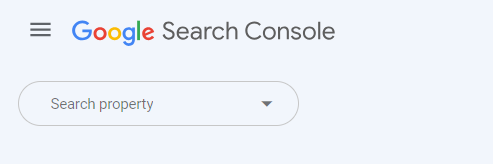
Step 3: Accessing the URL Inspection tool
In the left sidebar, click on URL Inspection to access the tool. Alternatively, you can also click directly on the search bar above.

Step 4: Entering the URL for inspection
Type or paste the URL of the specific page you want to inspect and click Enter.
Step 5: Analyzing inspection results
Google will process the URL and display the inspection results. This includes information about the page such as indexing status, crawlability, mobile-friendliness, structured data, coverage issues, and rendered page preview.
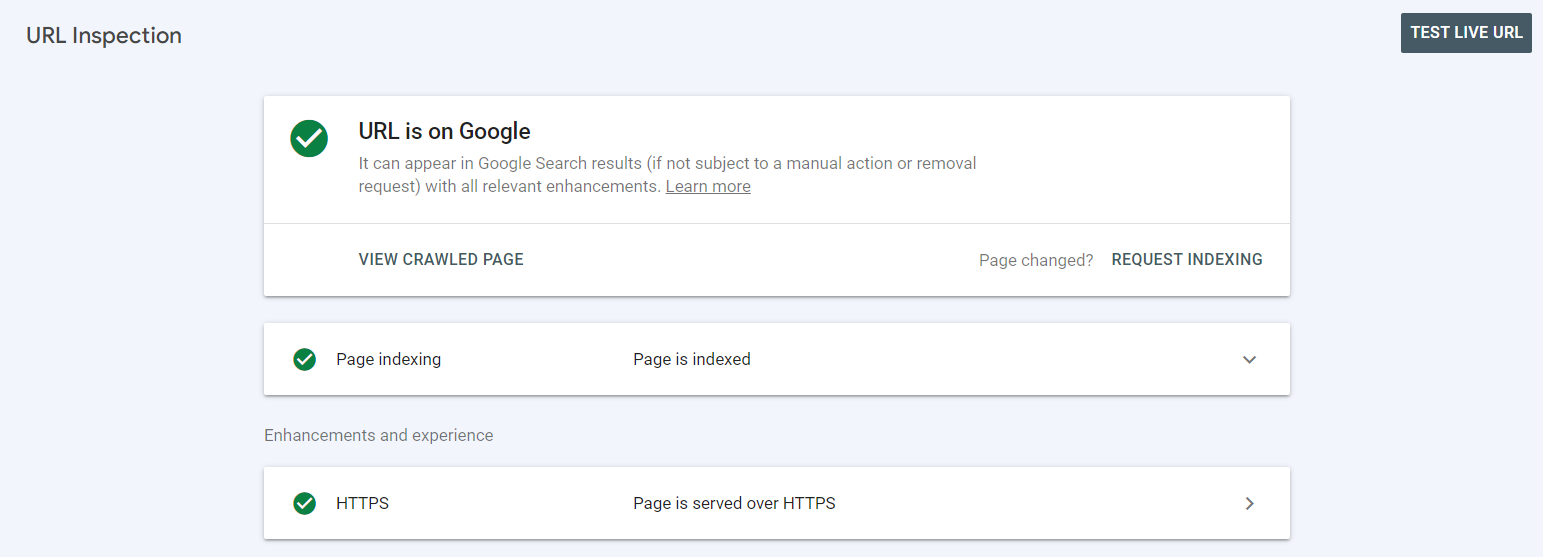
Step 6: Review the result
Pay attention to any warnings, errors, or coverage issues mentioned in the inspection results. These can help identify potential indexing problems or other issues that need to be addressed.
Step 7: Addressing identified issues
If the inspection results reveal any issues, click on the specific error or warning for more details and recommendations on how to fix the problem.
Step 8: Requesting re-indexing
After updating the identified issues on your web page, return to the tool and click the Request Indexing button to validate your updates.

Step 9: Validating fixes
Once issues are resolved, use the URL inspection tool again to validate if the problems have been resolved.
Step 10: Regular monitoring
Keep an eye on the Google Search Console for any further issues or improvements. Regularly check the Index Coverage report and use the URL inspection tool for important pages to ensure they are indexed correctly and without errors.
URL inspection common tasks
Inspecting a specific URL
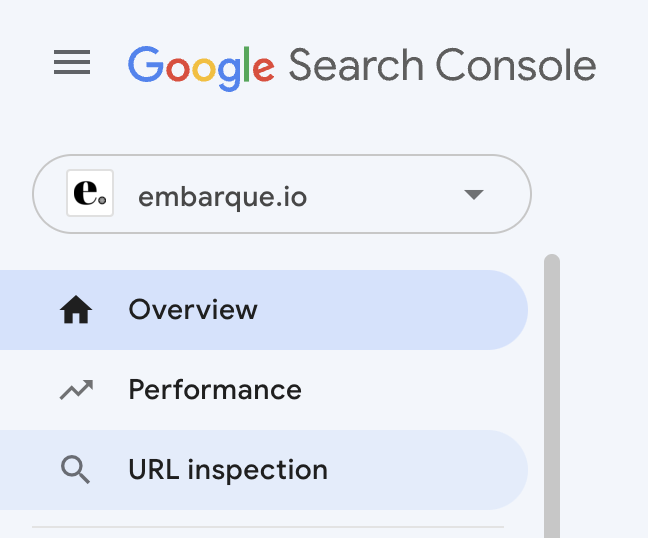
This feature lets you look up a specific page on your site. It gives you detailed information about how and when Google visits this page, including any issues.
Identifying crawl issues
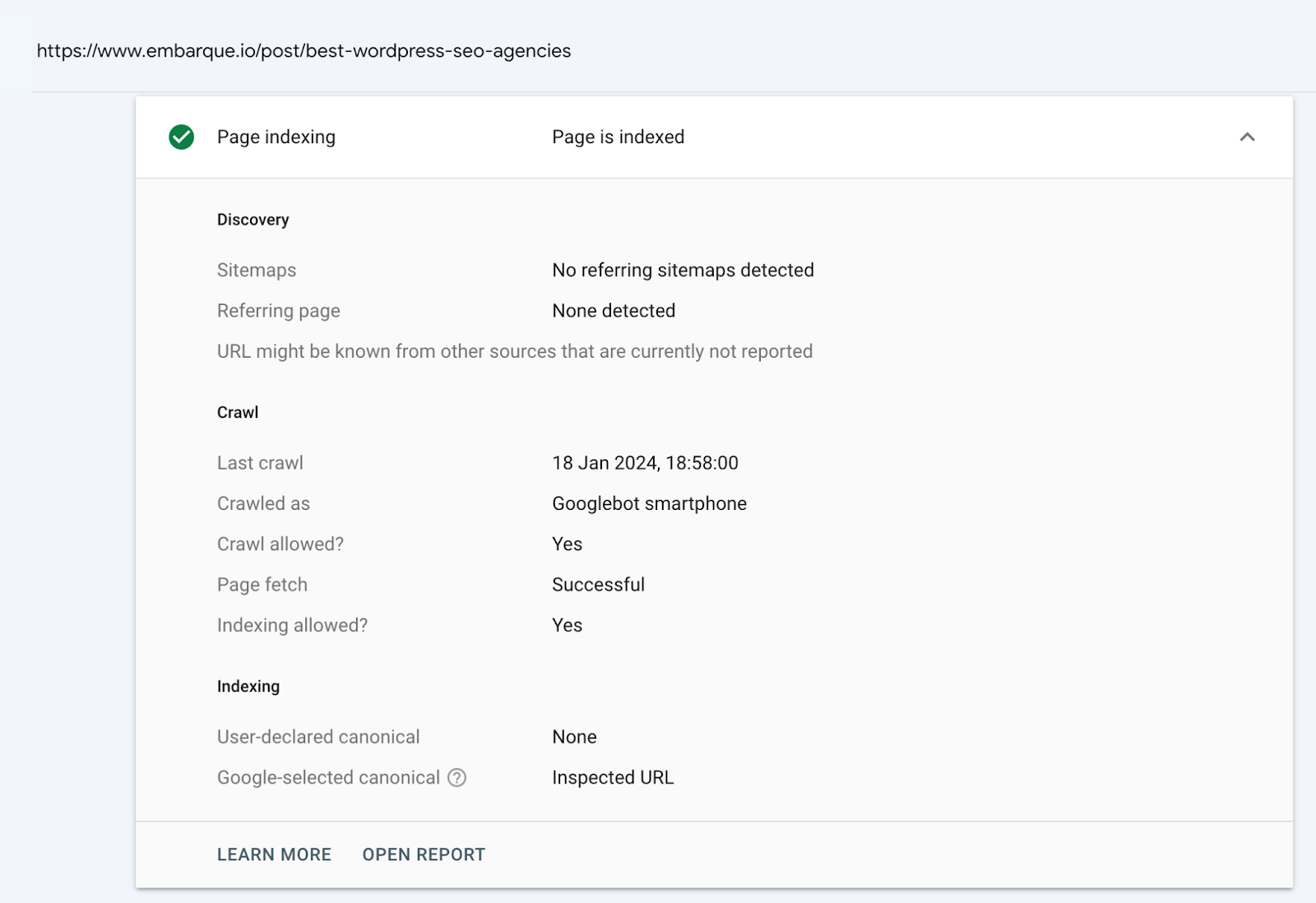
The tool checks if Google can visit (or crawl) your page when it last did, and any problems that might have stopped Google from doing so. For example, in our Best WordPress SEO agencies article, there are no crawls that were detected.
Page indexing information
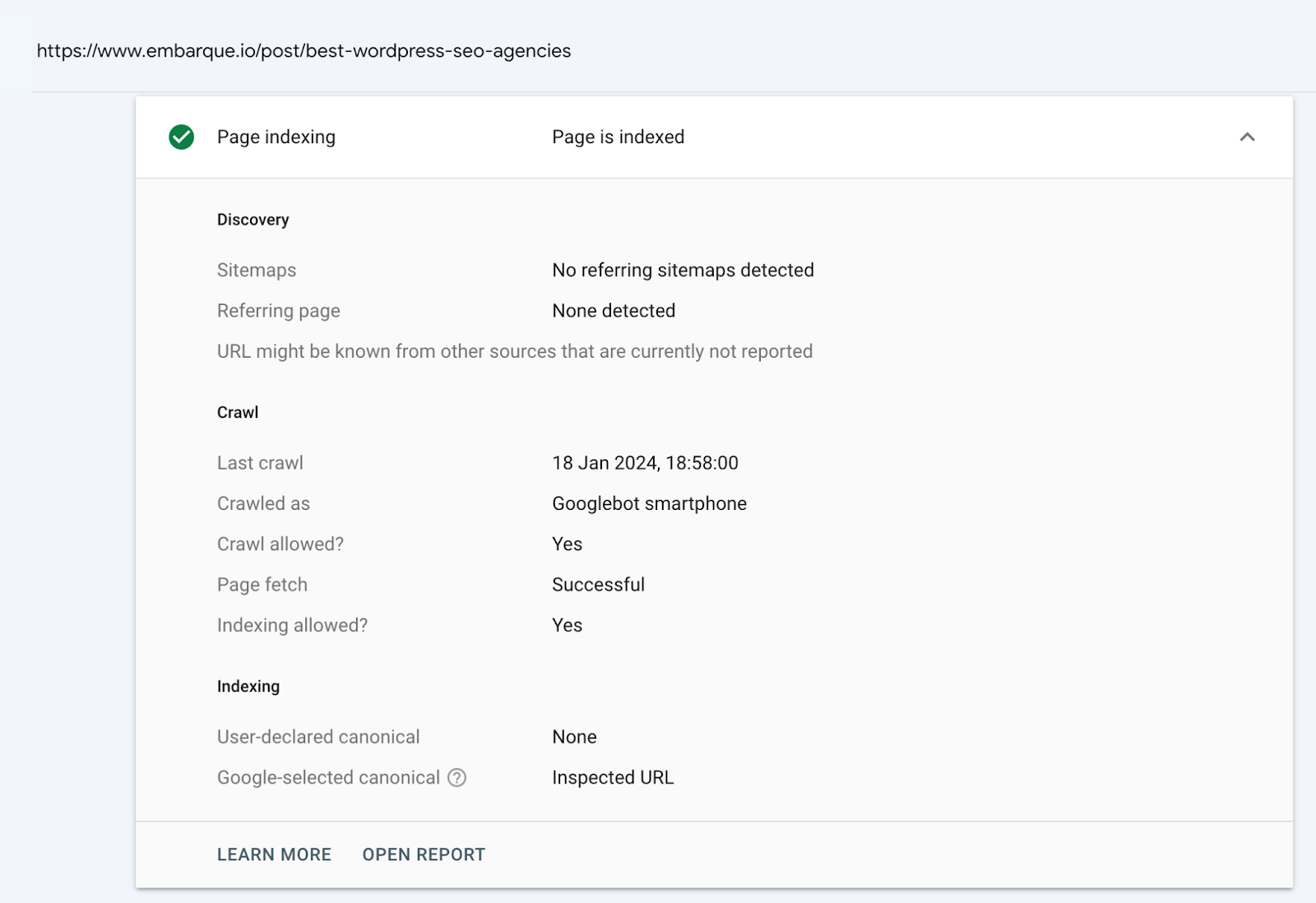
The tool tells you if Google has added (or indexed) your page in its search results. It also points out any errors or issues with this process.
Mobile usability report

This part checks if your page works well on mobile devices, which is important for ranking higher in mobile searches.
AMP (Accelerated Mobile Pages) status

If you use AMP, this feature provides details about how well it's working, including whether Google has successfully added your AMP pages to its index.
Structured data information
The tool helps you see the structured data (a way to organize info on your page) and if this data makes your page eligible for special features in Google's search results, like rich snippets.
How to resolve common SEO issues with the URL inspection Tool on Google Search Console
Diagnosing and resolving common SEO issues using Google Search Console's URL Inspection tool involves several steps and features. Here are tips for troubleshooting issues such as non-indexing, crawl errors, and enhancement suggestions:
1. Check indexing status
The URL inspection tool indicates whether a page is indexed, not indexed, has issues, or is valid but includes warnings. This is the first step to determining the indexing status of a page.
2. Diagnose rendering issues with Test Live URL
The 'Test Live URL' feature is effective for diagnosing rendering issues, checking the indexing status of a URL at a given time, and identifying page loading issues.
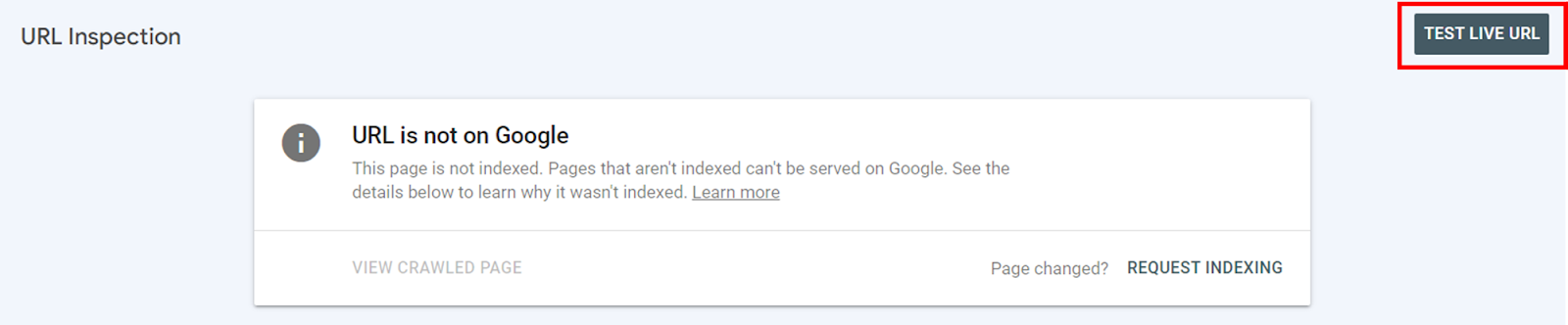
3. View crawled page for details
The 'View Crawled Page' functionality allows you to see how Google crawled the page. It provides access to the rendered HTML, screenshots, and more information such as the type of content, HTTP response, and page resources.
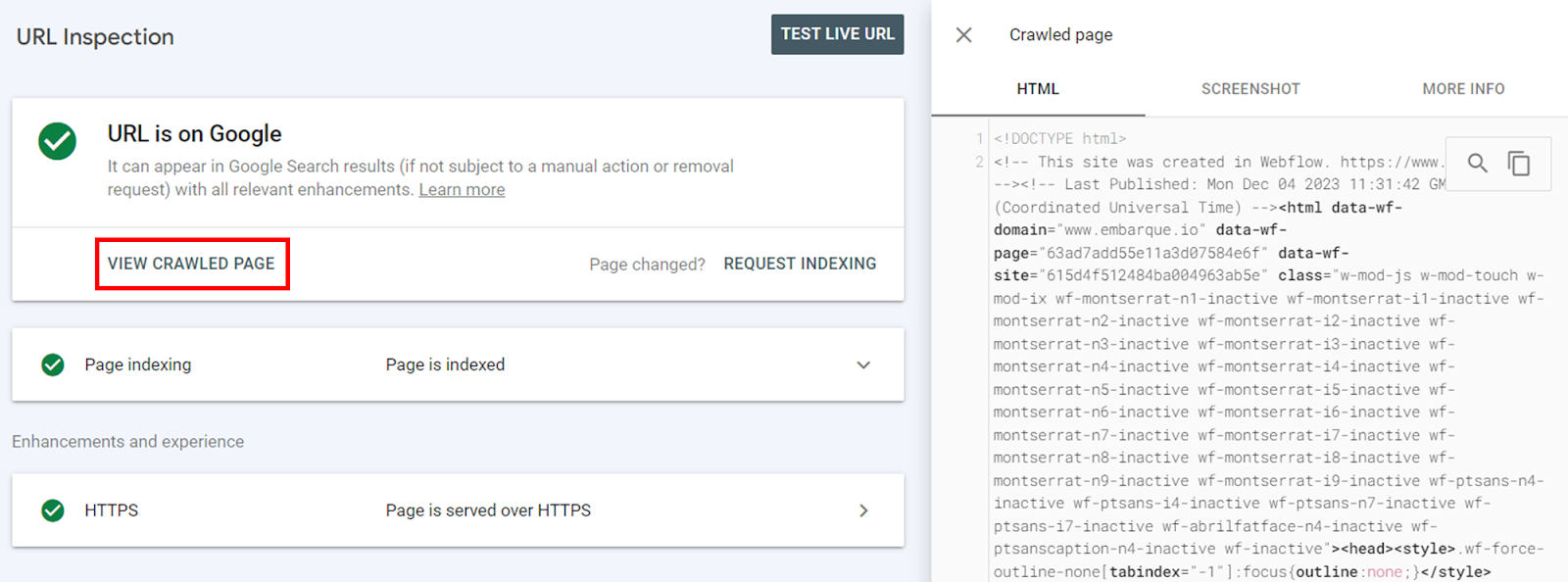
4. Request indexing after fixes
Once issues are identified and resolved, use 'Request Indexing' to prompt Google to re-index the page. This is essential to update Google about the changes made.

5. Review sitemaps and referring pages
Check which sitemap is linked to the URL and review the referring pages to understand how Google bots are crawling and indexing your website.
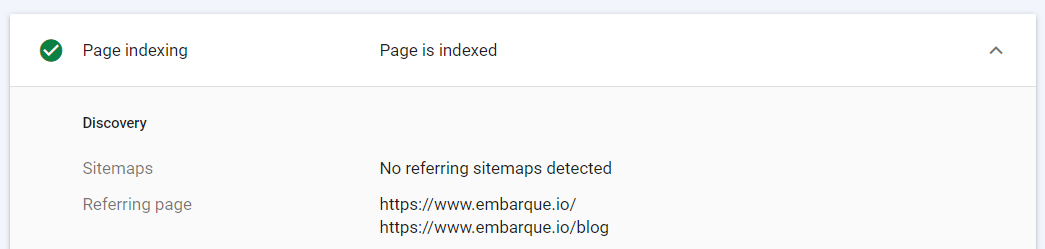
6. Analyze the last crawl and page fetch details
Details like the last crawl date, crawl type, crawl allowance by robots.txt, and page fetch success are crucial for understanding if Google can access and process your page correctly.
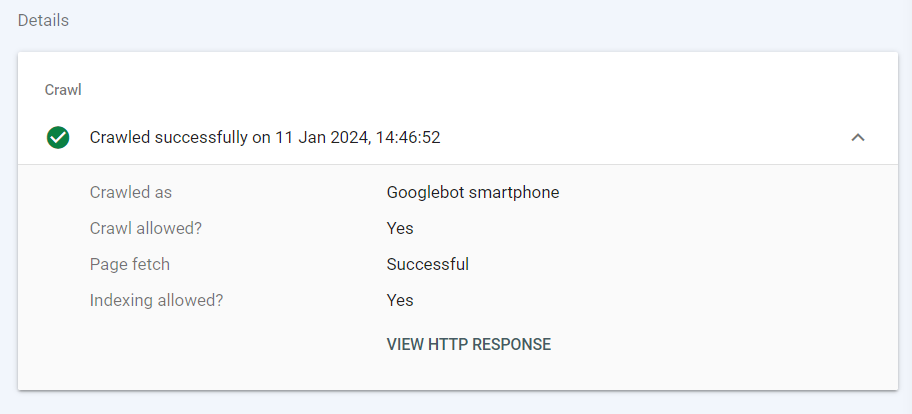
7. Evaluate enhancements

The 'Enhancements and experience' section shows detected enhancements by Google. Regularly checking this can help ensure that your site meets Google's standards for aspects like AMP, mobile usability, and schema implementation.
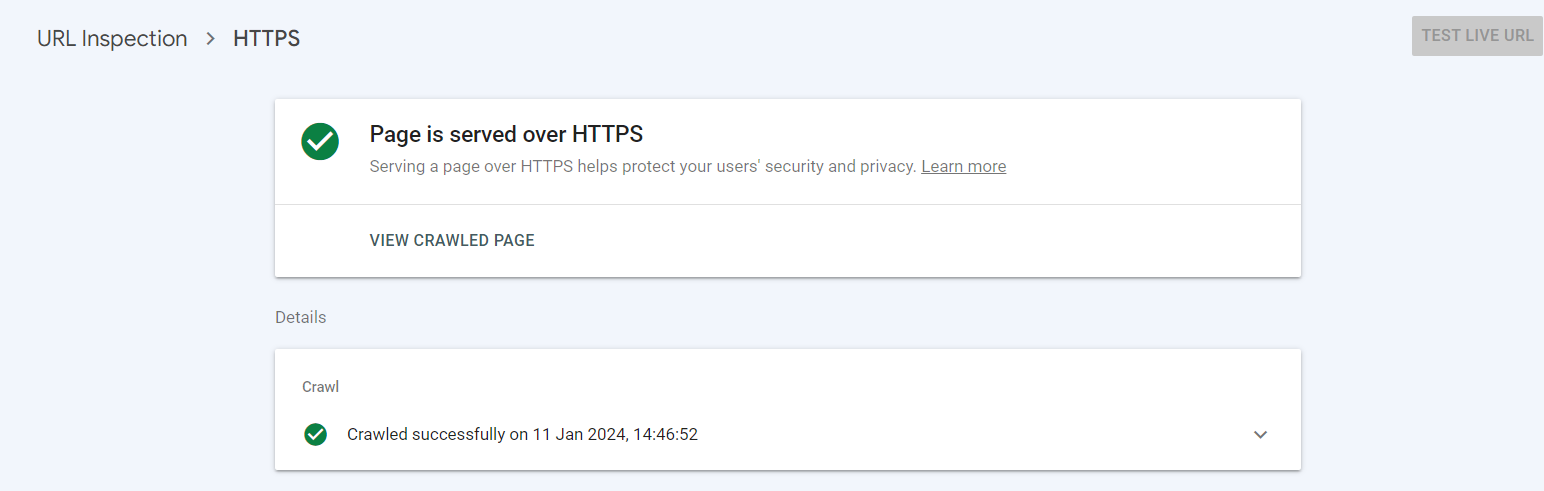
8. Resolve specific indexing errors
Address issues such as pages marked noindex, blocked by robots.txt, crawl issues, 404 errors, soft 404s, unauthorized requests (401), redirect errors, and server errors (5xx). Each of these requires specific actions like removing ‘noindex’ tags, editing robots.txt files, ensuring the page is accessible, redirecting appropriately, and fixing server issues.
9. Utilize the URL inspection tool features
Make the most of the URL inspection Tool's features like 'Presence on Google', 'View Crawled Page', 'Request Indexing', and 'Test Live URL' to get comprehensive insights about your URL's SEO status.
Learn Google Search Console with Embarque
SEO troubleshooting in Google Search Console involves utilizing its URL Inspection Tool to identify and resolve indexing issues, crawl errors, and enhancement needs. Regularly using this tool helps maintain and improve a website's SEO performance.
At Embarque, we're committed to your learning and success too! Discover more captivating and informative blogs on Embarque today!

.svg)
.png)


%20(2).png)
%20(2).png)

%20(2).png)



